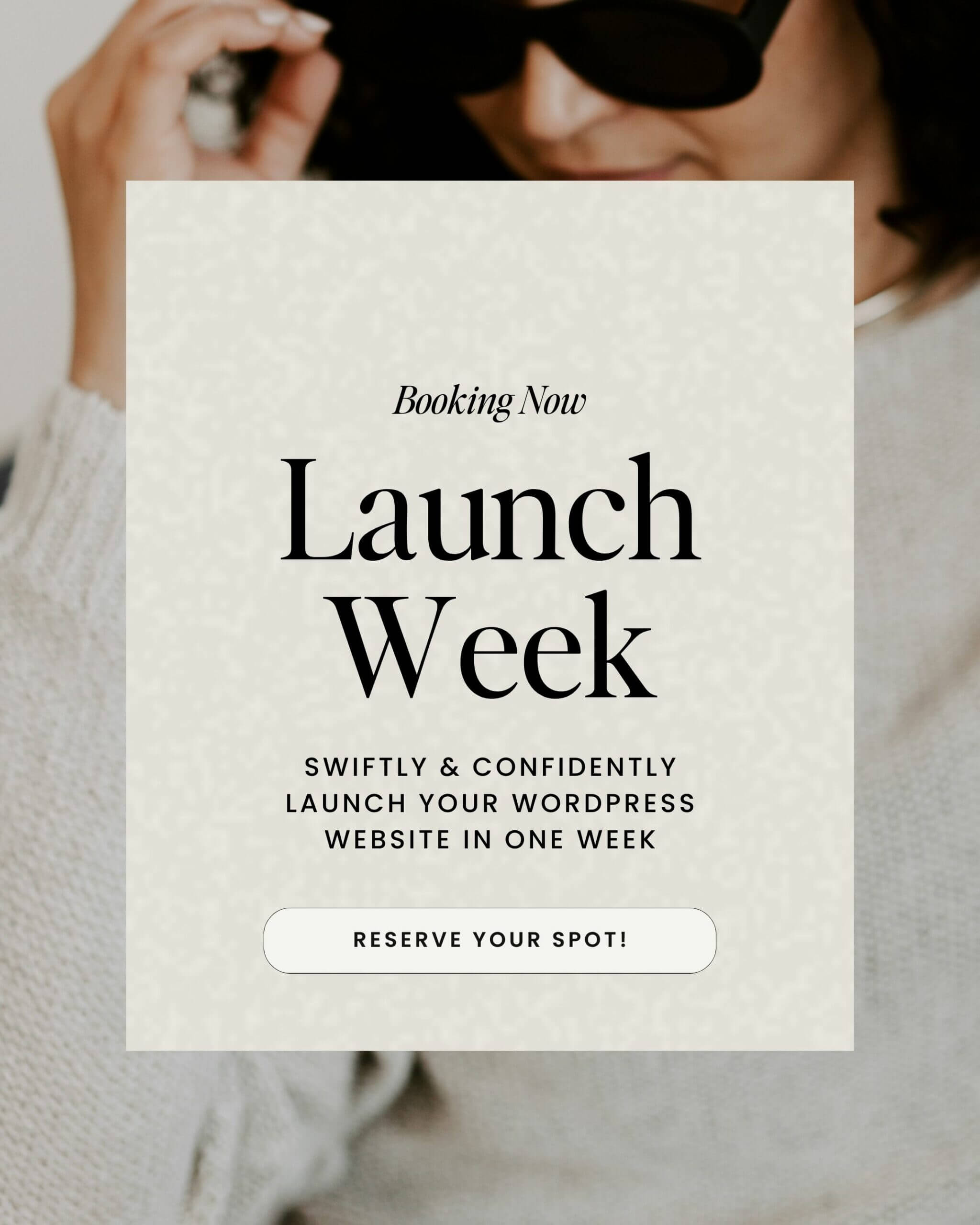Have you ever been browsing a website and clicked on a link, only to be greeted by the dreaded 404 error? If this has ever been you, then you know this is THE WORST.
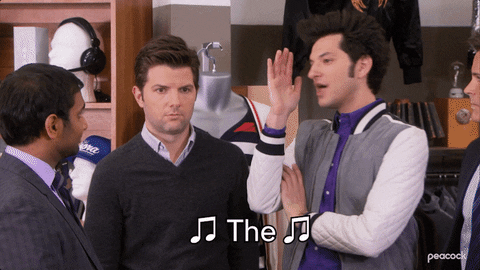
Obviously, having to find and fix broken links on a website is never a fun time. But when it’s your website with the broken links, it can have actual effects on client trust (and your bottom line). Yikes! Well, it’s time to turn the tables and make sure your website visitors never have to face this issue. Let’s fix broken links on your site!
So, *do* you have to manually click through Every. Single. Link. On your website, and figure out which ones are working and which ones are broken? (Spoiler alert: no!)
In this blog, we’ll cover how to find broken links on sites and how to fix broken links in WordPress. Without a million clicks. Let’s go!
What do broken links in WordPress mean?
As you probably know, every website has dozens (if not hundreds or thousands) of links embedded throughout the copy. They can appear in page text, throughout blog posts, or on call-to-action buttons that lead people through your site.
The thing is…websites are constantly changing. Whether you’ve linked to pages within your own website or elsewhere on the internet, the URL on the other side of the link might not be valid or active forever.
For instance, maybe you originally set up your services page at “www.yourwebsite.com/services” but as time went on, you switched it out for more SEO-friendly links that call out specific services, like “www.yourwebsite.com/launch-copywriting.”
Now, imagine that you’ve referenced the original URL throughout the navigation on your main website pages and in countless blogs over the entire time you’ve been in business. Finding every single one manually can be a bit complicated, right?
But the thing is, unless you go back and change every button, link, and clickable element on your site that was directed to that URL, those links won’t work anymore. Now you’ll need to fix broken links.
And that’s just one example of reasons website links don’t work anymore.
Any time a link doesn’t go where it was supposed to, and there’s nothing but a 404 page on the other side of a click… It’s time to fix broken links, my friend.
Psst! Did you know that a custom 404 page is one of my secret website pages you never knew you needed? Read all about it in this post!
What happens when you have broken links in WordPress?
Well, it goes without saying that broken links in WordPress don’t make for the best user experience. If people want to get to a part of your website and find broken links on the site instead, that can be super frustrating – and that’s the least of your problems!
Imagine that someone can’t get to your services page to peruse your offerings, or to your contact page to reach out. Or that they’re shopping for the best business resources and the links on your resources page, but your affiliate links are out of order. Broken links in WordPress can be beyond frustrating; they can also hurt your revenue!
If users can’t get where they want to go on your site, it has the potential to injure their trust in you as a business owner…or even send them to someone else’s website instead. Sites with broken links feel outdated or abandoned, which can leave people in doubt about whether or not you’re still in business.
And, of course, broken links in WordPress can also affect your SEO rankings. Google’s algorithms crawl your site to click through every link and see what content is there. If the links don’t work, it’s harder for Google to know what’s available on your site.
And if Google doesn’t know what’s on your site, it won’t rank your site as highly in search results.
Why fix broken links?
Broken links are like roadblocks on your website’s journey to success. Not only do they frustrate users, but they also hurt your SEO efforts and make visitors wonder if your business is still active. First impressions matter. That’s why you should fix broken links.
Imagine walking into a store and finding half the shelves empty. That’s what broken links feel like to your visitors. They’re looking for information or products, and dead ends can quickly turn their interest into disappointment.
How to fix broken links on your website
Now that we know the why, let’s focus on the how. Do you have to do all this manually, but browsing around your entire site and trying out each and every link? Absolutely not!
Learning to fix broken links can be a cinch with the right tools. Today, we’re talking about two of my favorite ways to fix broken links. Ubersuggest and the WordPress plugin Broken Link Checker are fabulous ways to find broken links on site.
How to fix broken links with Ubersuggest
This is my favorite tool for finding broken links on sites. (And then you can fix broken links!)
If you’re already familiar with Ubersuggest, then it’s super easy to find broken links on sites with just a few clicks. And if you’ve never used Ubersuggest before, it’s a snap to learn!
Ubersuggest is kind of like having a magnifying glass that spots even the tiniest cracks in your website’s facade. It’s user-friendly and offers a detailed analysis of your site’s SEO health, including those pesky broken links.
Pro tip! This is the more tech-savvy way to fix broken links that I’ll outline in this post. To me, it’s worth it to make use of Ubersuggest. Then, you can save website plugin space for other tools. Plus, I prefer the user interface of Ubersuggest! If you want to press the “easy button” on finding and fixing broken links, skip to the next section to find out how you can do this with a WordPress plugin!
- First, install the Chrome extension called “Check My Links.” This is going to be crucial in helping you locate broken links on the page.
- Next, sign into Ubersuggest.
- Go to the left sidebar and click on Site Audit. Type in the URL for the website you’d like to audit.
- After a few moments, Ubersuggest will supply a full report on your site’s SEO status. While all that information is fabulous and useful, let’s focus on broken links for now.
- Click on the See All SEO Issues tab.
- Scroll down to Pages with Broken Links and click on See Details.
- Now, you’ll see a report of every URL page on your site that contains a broken link.
- Copy each URL and paste it into a new tab.
- Here’s where the Check My Links extension comes in. Click on the icon to scan the page for broken links. When you see a link highlighted in red, you’ll know you’ve found it!
- In a new tab, log in to your WordPress site. In the admin area, find and click on the page with the broken link (Pro Tip! You can use the search bar to type in the page title.)
- Edit the broken link or unlink it.
- Rinse and repeat until you’ve fixed all the broken links on your site.
See? Easy peasy.
Broken Link Checker for WordPress
If you’d rather keep everything inside of WordPress then you can install the free Broken Link Checker Plugin. Once you’ve installed it, you can use it to scan your site and receive a report back with a list of broken links. Then you can easily fix broken links!
Here’s how you do it:
- Log in to your WordPress dashboard and navigate to the Plugins page.
- Click add new.
- Search for WP Broken Link Checker.
- Click the Install Now button.
- Next, you’ll need to activate the plugin. If you don’t have the option to click Activate right after installation, navigate to Plugins → Installed Plugins and look for Broken Link Checker. Click Activate.
- Now, click on Settings in the lower left navigation. Here, you can change any settings you like, like receiving notifications or choosing which links you’d like to target.
Pro tip! If this part is totally overwhelming, it’s OK to skip custom settings and just run a scan. - Now, go back to the left-hand navigation bar and click New Scan. It’s time to find some broken links! Name the scan, and make sure “websites and images”,“internal and external URLs” and “posts and pages” are selected.
- Once the scan is complete, you can find it under Scans → Results.
- The report will show you each broken URL, the status (e.g. 404 not found) You’ll also see a link straight to the page where you’ll find the broken link.
- To fix broken links, click on each link. Edit the broken link in your post or page editor.
Now you know how to find and fix broken links!
With the help of Ubersuggest and the Broken Links Checker Plugin, fixing broken links becomes less of a chore and more of an opportunity to polish your website. Think of it as giving your digital home a fresh coat of paint!
Need a helping hand with more than just broken links?
The Southern Creative team is here to help! Our Scale With SEO service will help make your site search-worthy and ready to bring in organic traffic to a whole new level! Book your Scale With SEO week today!!