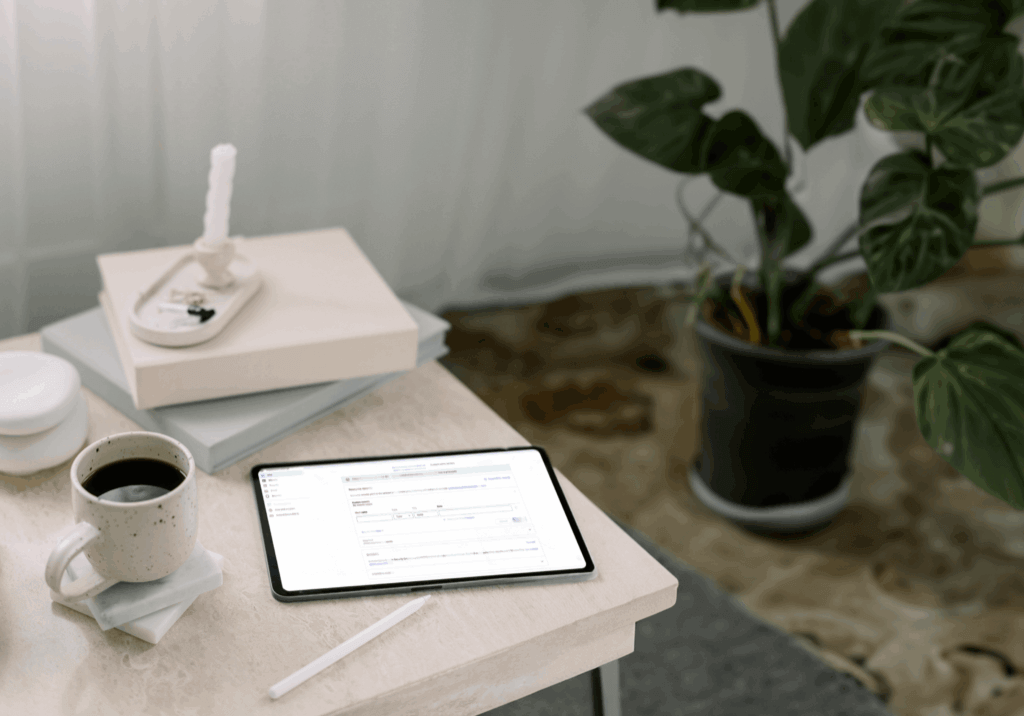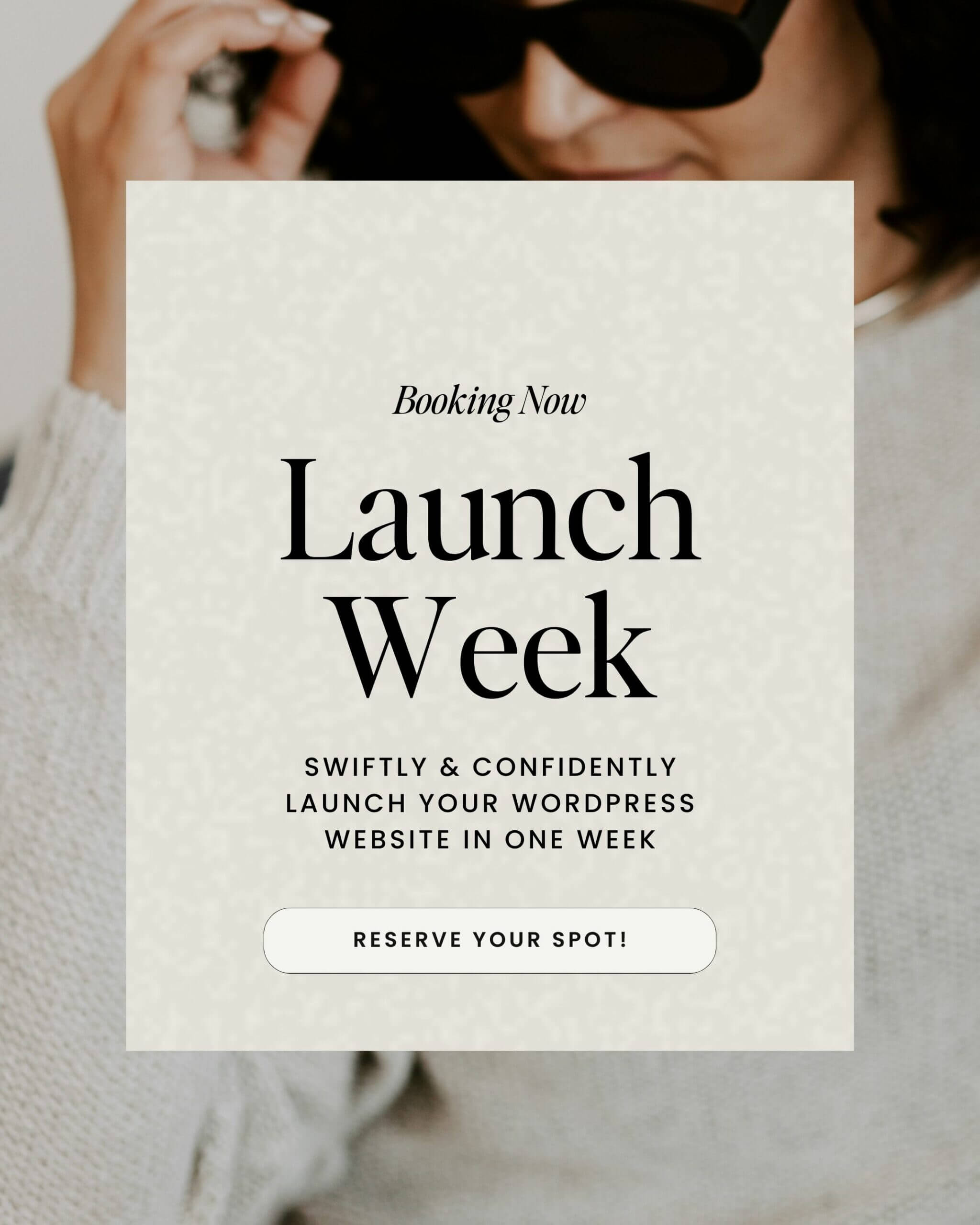Do you send emails and use email marketing in your business? If yes – this post is for you! The rules and regulations around email marketing are a-changin’ in 2024. If you want your emails to stay out of your clients’ spam folders, there are a couple to-dos you need to cross off the list ASAP.
The big one? Setting up a custom domain email.
While it’s a good idea to have a custom professional email at ANY stage of your business, now it’s a must-have. Especially if you want to use email marketing in your business. (Hint: You do! It’s an amazing tool for staying in touch with your audience and nurturing leads into clients.)
I recommend all my clients set up a custom domain email from day one. But now that there’s a deadline to comply, you might be scrambling to set up a custom professional email. It’s a little bit techy, but it’s absolutely something you can do on your own – and have it done and dusted in an hour, tops.
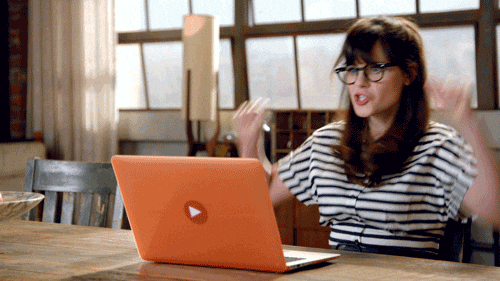
So let’s talk about the changes coming to email in 2024 and how you can set up a custom domain email.
What’s a custom email domain?
A custom email domain is whatever comes after the “@” in your email address. Yours might be @gmail.com or @yahoo.com. But the most professional look is to set your custom domain email to come from your own personal website.
So, instead of “yourusername@gmail.com” your email address would be “yourusername@yourwebsite.com”.
Why you want a custom domain email
I mentioned earlier that the ideal situation is to have a custom email domain from day one. But of course, that’s not what always happens in business 😆 I know so many people who set up a Gmail account in the early days of their business…then never made the switch to a custom professional email. So if that’s you, know you’re not alone!
However, there are a ton of benefits to having a custom domain email.
It’s better for marketing.
When you have one cohesive brand tied to your website, it’s more memorable. People don’t have to wonder if janesmith@gmail.com is the same as Jane Smith from creativebranding.com. With a custom domain email like jane@creativebranding.com that information is baked in!
It builds brand trust.
Having a custom domain email is the ultimate professional look. It sends a subtle signal that you’re a legit business that people can take seriously.
You have more control.
When you set up a custom email domain, you can make several email addresses for your team or for the different ways people contact your business. hello@yourwebsite.com can be used for incoming leads and support@yourwebsite.com could be used for members or students.
You’ll need one for email marketing.
Email providers like Gmail and Yahoo want their users to have a good experience. And that means keeping spam out of their inboxes. So, they’re requiring people and businesses who use email marketing to send from custom domain emails that mean certain requirements.
And that means you’ll need to set up a custom email domain (and take a few extra verification steps).
Who needs to set up a custom domain email?
In my opinion? Everyone who’s using email for their business. But as of February 2024, anyone who’s sending more than 5,000 emails per day must have a custom domain email and authenticate their email with DKIM, SPF, and DMARC records (more on those in a minute).
I know 5,000 emails a day sounds like a lot. But even if you’re working with a much smaller subscriber list, it’s better to stay ahead of the game and set up a custom email domain now. Being prepared and following best practices is smart whether your email list has 1,000 or 10,000 subscribers!
Here’s how to do it
First things first, you’ll need a custom domain. If you don’t already own a “www.yourwebsite.com”, then now’s the time!
Pick something that reflects your brand and is easy to remember and type without typos. We recommend going with your company name – if you are a personal brand, this may be “yourname.com” or the name of your company. Once you own a domain name, you can set up custom professional email addresses.
Need more help with choosing your domain name? Here is a post where I deep dive more on this for you!
Pro Tip! Choose one canonical format for email addresses to keep custom professional emails organized. Keep things short and sweet – longer email addresses are more difficult to remember and type accurately.
Here are some common email formats to get you started:
- firstname@yourwebsite.com (e.g. jane@creativebranding.com)
- role@yourwebsite.com (e.g. support@creativebranding.com)
- product@yourwebsite.com (e.g. podcast@creativebranding.com)
My recommendation for custom professional emails
There are many places to set up your custom email domain, but I prefer Google Workspace.
Here’s why:
- You get access to pro-level versions of Google Drive, Calendar, and Meet for your whole team
- They have great security features, including two-factor authentication
- It looks and acts like the Gmail you already know and love (hooray for a seamless experience 🎉)
- It’s SO much easier to use than the inbox situations you’ll find through most hosting providers
It does cost a nominal fee – plans start at $6 per month, and I think it’s worth every penny. However, you can get 10% off your first year with my link!
Setting up Google Workspace
The process for setting up a Google Workspace is pretty seamless! Just set up an account and follow the setup wizard. The two techy things you’ll have to do to make it an official custom professional email are verifying your domain name and adding MX records to your email. Google walks you through both of these processes in the setup wizard to make setup a breeze.
Ready to set up your custom professional email? Grab 10% off Google Workspace now!
What happens if I don’t get a custom domain email?
That depends on how you currently use your email. If you only use your email for one-on-one correspondence with clients or Dubsado automations, you’ll be OK.
If you send marketing emails through an email marketing platform like Flodesk or ConvertKit, you’ll need to make the change. Technically only people sending over 5,000 emails per day are required to have a custom domain email. But I highly recommend setting one up now if you use any email marketing – or if you ever think you want to.
If you don’t, your email could go directly to the spam folder. All that hard work writing marketing emails, down the drain? No thanks!
How can I comply with the new rules?
It all comes down to five things:
- Send emails from a custom domain
- Verify your domain via DKIM and SPF
- Set your DMARC record
- Offer a one-click unsubscribe option
- Send quality emails, so spam complaints are below 0.3%
SPF, DKIM, and DMARC…oh my!
If you’re not used to doing work on the backend of your site, these terms might be overwhelming.
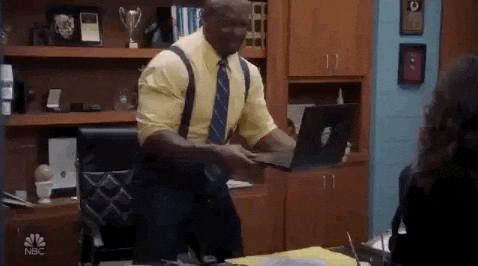
Don’t worry – I’ll walk you through each one and what you need to do to update them. Let’s go!
Psst! Setting up your SPF, DKIM, and DMARC involves working with your DNS records. Don’t know what that is? Read this post on what DNS is and this post on how to verify your domain in Flodesk.
SPF
This stands for “sender policy framework.” Ultimately, it’s a way for any domain to make a list of all the servers that are allowed to send emails from it. In other words? It’s a way to make sure all the emails coming from a given domain are legit.
Here’s how to set it up:
- Grab your SPF information from your email marketing platform. Here’s a tutorial for how to do this on Flodesk or how to do it on ConvertKit.
- Go to your DNS settings
- Add a CNAME record with your SPF information.
DKIM
This one means DomainKeys Identified Mail. It’s basically a digital signature for every email. When an email has it, your senders’ inboxes will know that an email actually came from you – and not from a spammer.
Here’s how to set it up:
- Grab the DKIM information from your email marketing provider. Here’s a tutorial for how to do this on Flodesk or how to do it on ConvertKit.
- Go to your DNS settings
- Add a CNAME record with your DKIM information
DMARC
DMARC Stands for Domain-Based Message Authentication, Reporting, and Confromance. The TLDR is that it’s another way to keep spammers from sending email from your domain. But to keep this from happening, you’ll need to tell your domain what to do with your emails if they fail authentication checks.
Here’s how to set it up:
- Get the DMARC information from your email marketing provider. Here’s a tutorial for how to do this on Flodesk or how to do it on ConvertKit .
- Choose p=none.
That’s how you set up a custom email domain!
We’ve covered what a custom email domain is and why they’re important. I’ve also given you the step-by-step instructions on how to set this up for yourself – and how to verify your email SPF, DKIM, and DMARC. I hope this article has helped you tackle this piece of tech for your own business!
Ready to set up a custom domain email?
Check out my favorite, Google Workspace, at a 10% discount. Get started now!